Fixing Image a Professional Handmade worker Team
Color Correction Service
“Color correction” refers to adjusting the colors in an image to achieve a desired look or to correct color imbalances. This process is crucial in photography, graphic design, and video production to ensure the colors are accurate, vibrant, and consistent. In Photoshop, you can perform color correction using a variety of tools and techniques. Here’s a comprehensive guide on how to handle color correction in Photoshop:
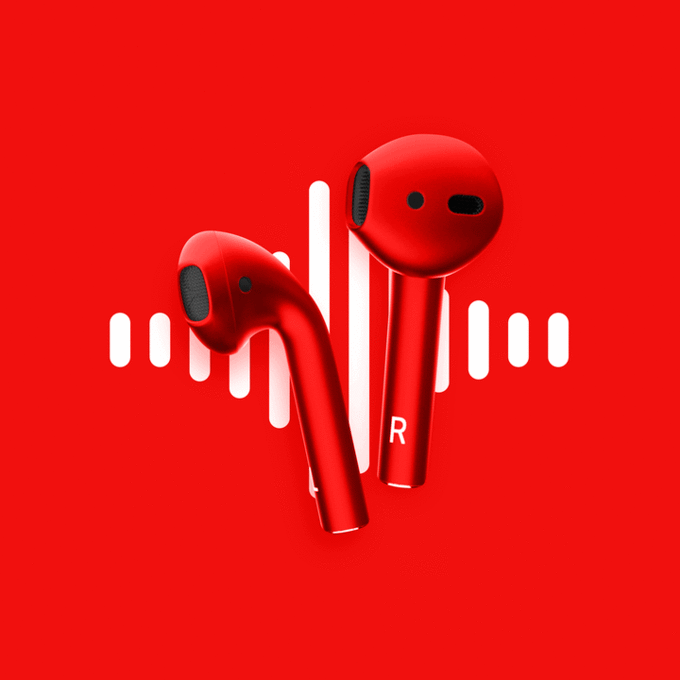

Path for, high-quality photo editing that saves you time
Basic Clipping Path Service is that the most needed task of photoshop services. within the Photoshop action, professional photographer do that task with the photoshop pen tool. it’s easy for its straight curves. Our basic clipping path starts from. Individuals are presently more happy with purchasing on the web. Since every one of the things are presently open for online purchases. Subsequently, little and huge enterprises are worried about selling their item through online business destinations. Thus, without the slightest hesitation, you need to recruit an ideal clipping path organization. We are here to deal with this issue. Be that as it may, what makes us dependable and proficient! For what you acknowledge our service?
Color Correction Service
“Color correction” refers to adjusting the colors in an image to achieve a desired look or to correct color imbalances. This process is crucial in photography, graphic design, and video production to ensure the colors are accurate, vibrant, and consistent. In Photoshop, you can perform color correction using a variety of tools and techniques. Here’s a comprehensive guide on how to handle color correction in Photoshop:
Color Correction in Photoshop
1. Open Your Image
- Launch Photoshop:
- Open Photoshop and load the image you want to correct by going to File > Open.
2. Use Adjustment Layers
Adjustment layers are non-destructive and allow you to adjust colors without permanently altering the original image.
Add an Adjustment Layer:
- Go to the Layers panel and click the New Adjustment Layer icon at the bottom (it looks like a half-filled circle). Alternatively, you can go to Layer > New Adjustment Layer.




Handmade Edit Services

Clipping Path
Deep Etching, Photoshop Clipping, Cut Out Image Online, Background Removal.

Background removal
Deep Etching, Photoshop Clipping, Cut Out Image Online, Background Removal.

Image Masking
Layer Masking, Translucent Masking, Portrait Image Masking, Cast & Long Shadow.

Shadow Making
Drop Shadow, Natural Shadow, Shadow Recapture, Cast & Long Shadow.

Gost Mannequin
Neck-Joint, Shadow Adding, Model Photo Retouching, Unwanted Object Removal.

Jewellery Retouching
Neck-Joint, Shadow Adding, Model Photo Retouching, Unwanted Object Removal

Photo Retouching
Photo Touch-Up, Product Retouching, Model Photo Retouching, Unwanted Object Removal.

On-Model Photo Editing
Layer Masking, Translucent Masking, Portrait Image Masking, Cast & Long Shadow.

Color Correction
Color correction, adjusting the colors, perform color correction, color correction in Photoshop.
Explore Additional

Imperfection Fixing
We fix all flaws in your images. This boosts their quality and appeal

Advanced Editing
Make every detail stand out with precise edits that transform your visuals

Color Correction
Adjust and refine your images' colors. Make them vibrant and natural

Object Removal
Remove unwanted elements from your photos in a way that results in flawless images
High-quality, professional photo editing
We provide high-end photo editing and hand-drawn clipping paths. Our dedicated photoshop experts are able to offer 100% efficient service. Regardless of your order, the urgency for delivery, or the complexity of work.
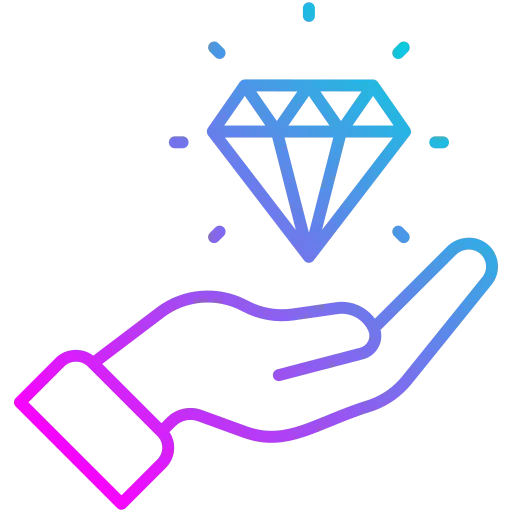
High-quality images
To make sure you receive quality editing work every time, we have a three-step quality checking process.
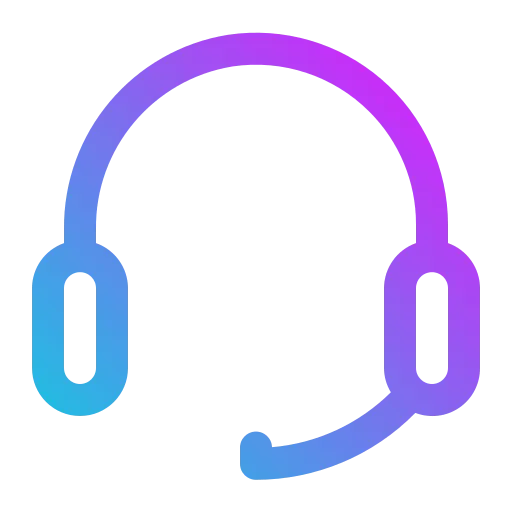
Impeccable support
Our average response time is 30 minutes. Questions, comments, feedback? We’re here to help you.
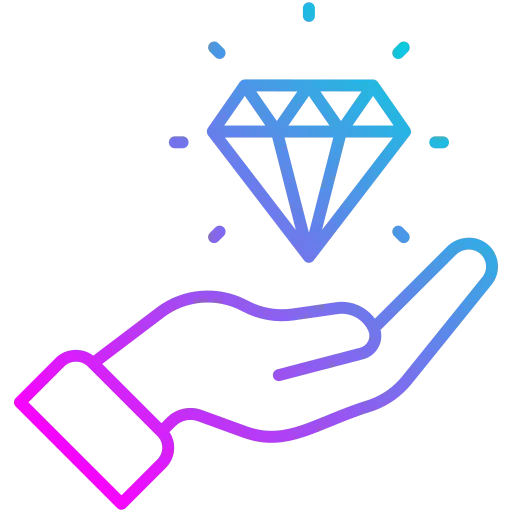
Fast service
Get your images in as little as six hours. We offer fast quotes, speedy customer service, and quick results.
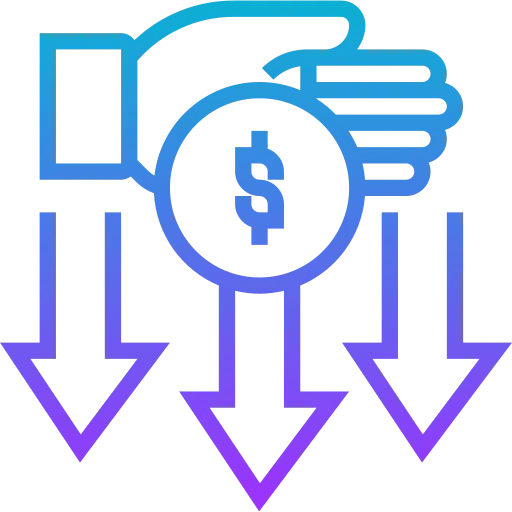
Unbeatable price
We offer the lowest price for Photoshop clipping path service, drop shadow, and other image editing services.

Free Trial
CPS offer a Free Trial for five images at absolutely no cost to you.
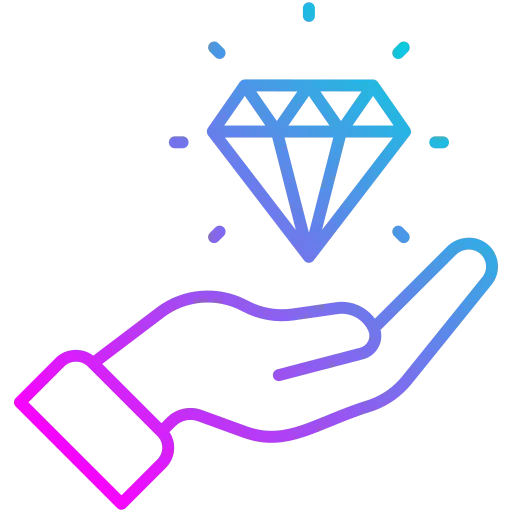
Bulk Discount
If you have bulk images or have regular need of our services, you may ask for a special price offer.
Creative Team
Why Best My E-commerce Image Editing
"Best My E-commerce Image Editing" could refer to an exceptional service for editing product images that significantly improves the visual appeal, professionalism, and overall performance of an e-commerce business. Here’s why e-commerce businesses should choose a service like this:

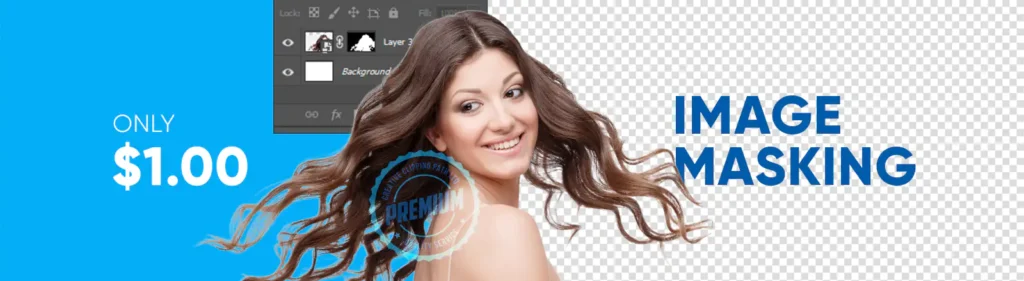

Hand Drawn
Our team of creative fashion photographers brings a wealth of experience and expertise to every shoot. They have a keen eye for detail, a deep understanding of trends, and the ability to create visually striking images that accurately showcase your products. Whether it’s capturing intricate textures, highlighting unique features, or showcasing the perfect fit, our photographers know how to bring the best out of your clothing and accessories.
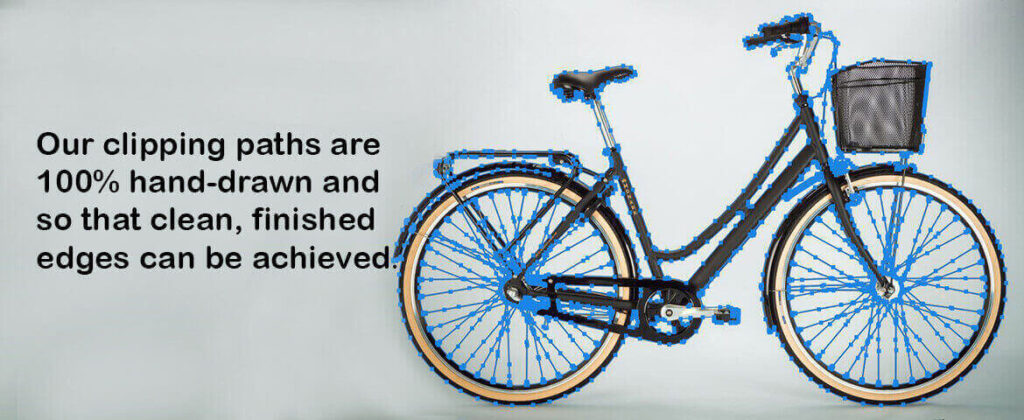
FAQ
“Color correction” refers to adjusting the colors in an image to achieve a desired look or to correct color imbalances. This process is crucial in photography, graphic design, and video production to ensure the colors are accurate, vibrant, and consistent. In Photoshop, you can perform color correction using a variety of tools and techniques. Here’s a comprehensive guide on how to handle color correction in Photoshop:
Color Correction in Photoshop
1. Open Your Image
- Launch Photoshop:
- Open Photoshop and load the image you want to correct by going to File > Open.
2. Use Adjustment Layers
Adjustment layers are non-destructive and allow you to adjust colors without permanently altering the original image.
Add an Adjustment Layer:
- Go to the Layers panel and click the New Adjustment Layer icon at the bottom (it looks like a half-filled circle). Alternatively, you can go to Layer > New Adjustment Layer.
My Client Work Reservew
Contact
Write Us for More Information and Details
Fixing Image is a leading provider, that offers image masking service, photo manipulation, drop shadow, mirror effect, photo retouching, conversion etc. services across the nations without any pause.
